This idea of digital stickers was first introduced to me last year by Jacqui Sharp http://literacyandict.wikispaces.com/Weemees. Jacqui had a number of great ideas for the 21st Century Classroom.
I used this with a group of year 4 students some who were motivated by collecting a sticker or two that was individual and appeared in their digital work. Read Emma's work which Was given the Magic imagination sticker. Add stickers or ideas to a collection here in an open google doc . How to do it is copied from a support document after Emma's wonderful story
My happy place is free with rivers, streams and it always has a great big rainbow. It’s my favorite place because I can go in it whenever I want. The people in my happy place are tiny and they only eat vegetables.Only on Monday they eat ground beef.They eat vegetables because they don’t like eating animals.The only animals in my happy place are kittens, puppies, butterflies, rainbow birds and unicorns. The grass never turns brown. In the middle of my happy place, there is a big river that has clear, blue, sparkling water that is fresh enough to drink straight away.There are no houses in my happy place so the people sleep under trees. The trees look like huge umbrellas. I never share my happy place with anybody! In my happy place, I feel free because it’s out in the open. The only time it rains is on Thursday and Saturday. My happy place has 1 more day than the real world. Its called Flowerday.My happy place is in my head. :D
One of the new features of Google docs is the web clipboard which allows users to copy to a web clipboard and then paste into a Google doc, spreadsheet presentation etc. I have been using this to make digital stickers for students writing.
Here are some more of the stickers.

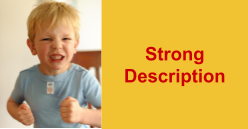

The web clipboard menu in google docs
There are a few specific cases in which the best way to copy and paste is using the web clipboard menu. When you copy a selection using this menu, the content that you copy is stored and associated with your Google Account. That means that you can copy more than one selection and then choose which one to paste later; it also allows you to copy something on one computer and then paste it on another. To copy a selection using the web clipboard menu, follow these steps:
- Select what you'd like to copy.
- Click the Web clipboard menu that appears in the toolbar of your doc.
- Click Copy selection to web clipboard.
- In the destination document, click the web clipboard menu; you'll see the selection that you previously copied. If you copied multiple things, you'll see a list of the items that you've recently copied.
- Place the cursor where you want to paste the content.
- Click the Web clipboard menu.
- Select what you want to paste. Depending on your selection, you'll see different formats that you can choose from to paste what you've copied (for example, HTML or plain text).
- Select a format.

Drawings
You can use the web clipboard to copy shapes from drawings and paste shapes into drawings embedded in Google spreadsheets, documents and presentations, or to copy and paste a drawing from a doc into the standalone drawing editor.
Click the web clipboard icon and select Copy shapes to web clipboard. Then, open the doc that you want to paste the drawing into. Click the web clipboard icon and select the drawing that you want to paste from the menu.
Presentations
You can't use the web clipboard to copy and paste standard text and images in Google Docs presentations yet. You can select entire shapes on a single slide and if the shape is a text shape, the text will be copied to the server clipboard.
Charts
You can use the web clipboard to copy and paste charts from a spreadsheet into a document or drawing.
Here are some more of the stickers.

Nice. Thanks for sharing Dave
ReplyDeleteThank you Sonya for kindly visiting. You can add a digital sticker to the document if you want ;-)
ReplyDelete