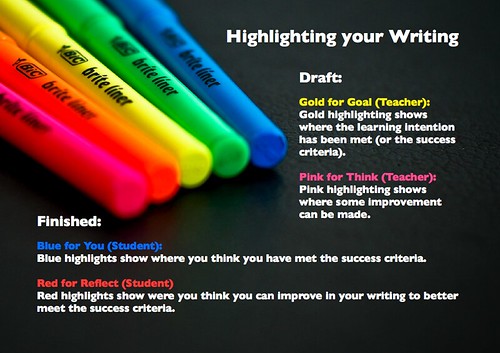My happy place is free with rivers, streams and it always has a great big rainbow. It’s my favorite place because I can go in it whenever I want. The people in my happy place are tiny and they only eat vegetables.Only on Monday they eat ground beef.They eat vegetables because they don’t like eating animals.The only animals in my happy place are kittens, puppies, butterflies, rainbow birds and unicorns. The grass never turns brown. In the middle of my happy place, there is a big river that has clear, blue, sparkling water that is fresh enough to drink straight away.There are no houses in my happy place so the people sleep under trees. The trees look like huge umbrellas. I never share my happy place with anybody! In my happy place, I feel free because it’s out in the open. The only time it rains is on Thursday and Saturday. My happy place has 1 more day than the real world. Its called Flowerday.My happy place is in my head. :D
The web clipboard menu in google docs
- Select what you'd like to copy.
- Click the Web clipboard menu that appears in the toolbar of your doc.
- Click Copy selection to web clipboard.
- In the destination document, click the web clipboard menu; you'll see the selection that you previously copied. If you copied multiple things, you'll see a list of the items that you've recently copied.
- Place the cursor where you want to paste the content.
- Click the Web clipboard menu.
- Select what you want to paste. Depending on your selection, you'll see different formats that you can choose from to paste what you've copied (for example, HTML or plain text).
- Select a format.

Drawings
Presentations
Charts
Here are some more of the stickers.







![Manaiakalani%20Cover[1] Manaiakalani%20Cover[1]](https://blogger.googleusercontent.com/img/b/R29vZ2xl/AVvXsEg0JGNrWkckTN5DdDZXP6ODyhRyxOIm5-gwbFKzDb8ZZm7cwjztZraebgaIGiNdKJd1xhfQ0yfz-3vCBwwCy_EMFVpPP1AiCrDpy2dZwOAq9bkxEdgG7QHBhWuXCLNDfbGWlV5Q4VnjMLg/?imgmax=800)